Here we will describe how to batch configure the phones by using tftp server.
The whole process is as follows:
Manually rebooting or resetting the phone will make the phone get both the IP address and configuration link from the router simultaneously. Subsequently, the phone will get the configuration file using this link from tftp server.
- Here we set the configuration link by using the DHCP option 66 function of router.
- All the configuration files are placed on the update directory of tftp server.
The detailed steps are:
Step 1: set the configuration link(tftp://10.168.0.121/$mac.txt) in the DHCP option 66 of router. Here 10.168.0.121 is the IP of tftp server.
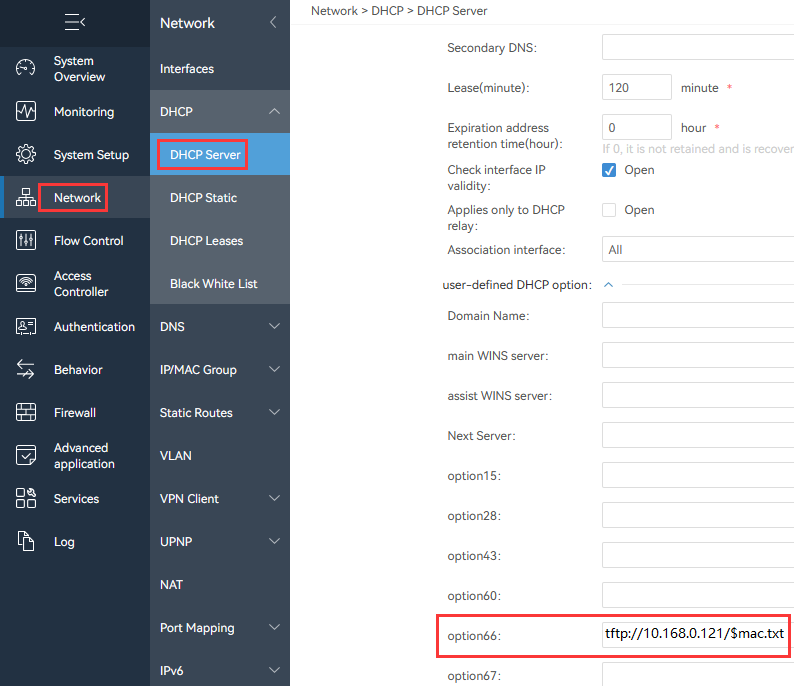
Step 2: create the configuration file.
Firstly, we can configure the sip account into one IP phone, and export the .txt configuration file,
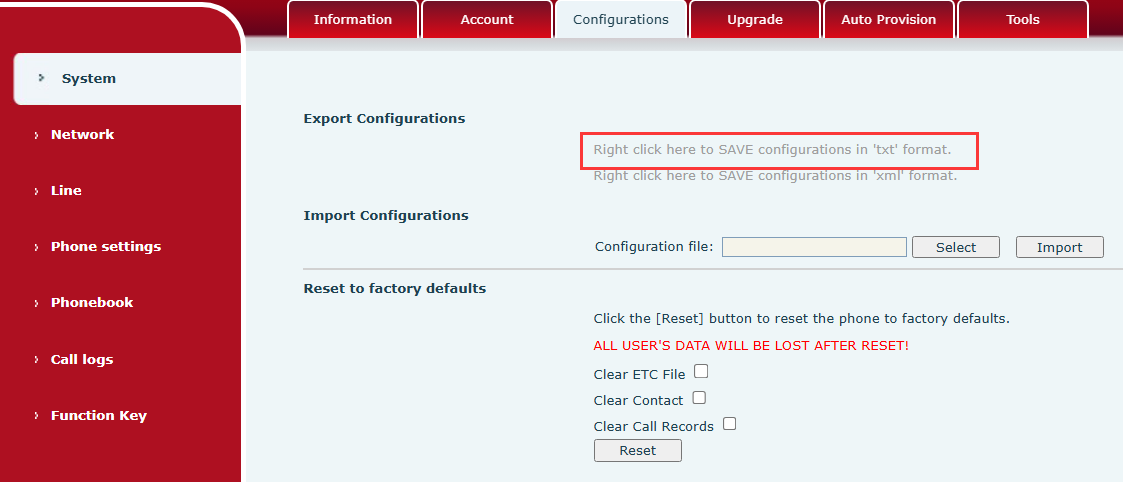
then change the setting as what we want. If we want to configure the SIP account for the phone, the following settings are necessary:
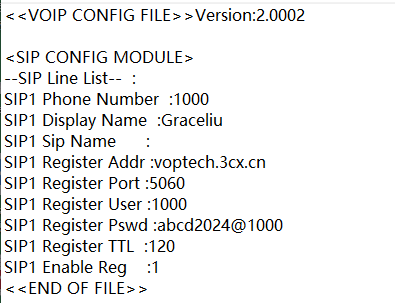
Finally, use the mac address to name the file, if the phone’s mac address is 0c:38:3e:32:61:0F, the file name will be 0C383E32610F.txt.

Each phone will have its own configuration file.
Step 3: put the configuration file into the update directory of tftp server. Here we use Tftpd32 as tftp server, and put the file into D:\tftpserver\Tftpd32.
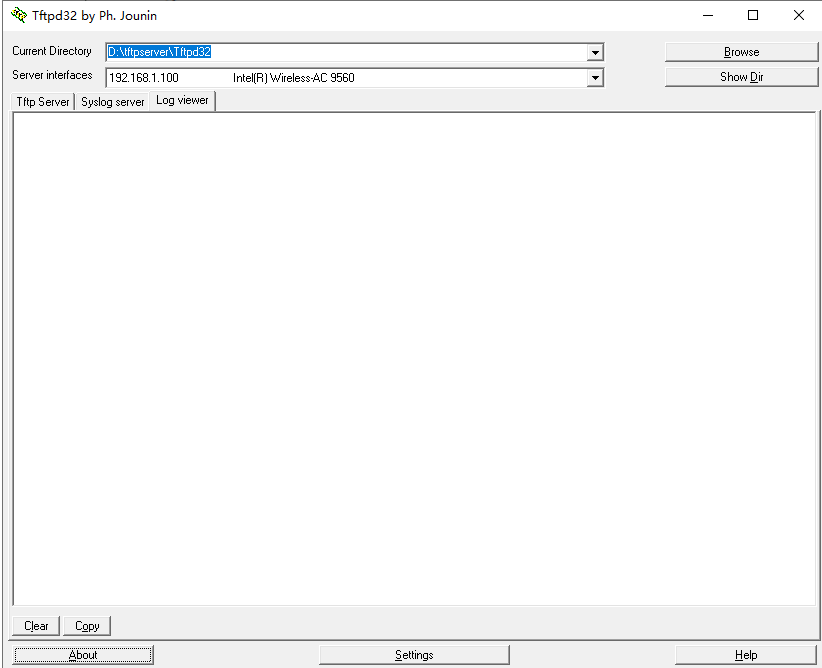
Step 4: If the phone is new, please reboot the phone. If the phone has been used before, reset the phone to factory settings. The phone will automatically get its own configuration file based on the mac address.